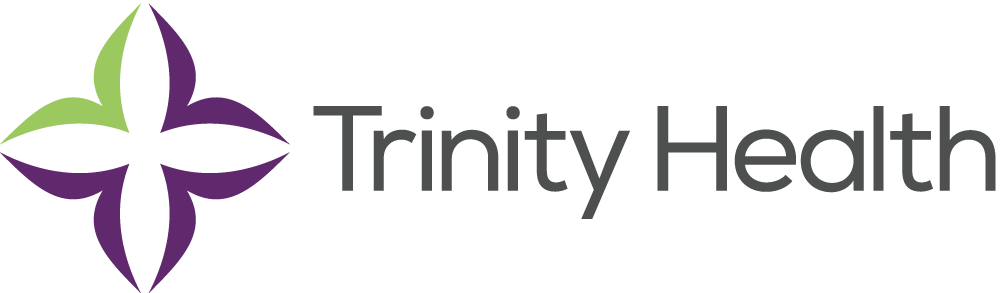Mobile Device Configuration
Welcome! You have been redirected to these instructions as you are attempting to access Connect.Trinity-Health.org via a web browser. Direct access via web browser is unsupported on your particular mobile device; however by following the instructions on this page you will be able to gain access to Trinity Health hosted applications.
In order to remotely access Trinity Health applications / resources on a mobile device you must use one of the following technologies.
Connect
By downloading and configuring the Citrix Receiver, you can access Trinity Citrix based applications. To continue using this method please go to the Configuring Connect section at the bottom of the Page.
XenMobile
By enrolling in XenMobile you will have access to Trinity email, as well as other configured applications including Citrix based applications. You must contact the Service Desk to request XenMobile access.
Configuring Connect

- Download Citrix Receiver
https://www.citrix.com/go/receiver.html
Once you have completed the installation of the Citrix Receiver Client, please click the link below to configure your newly installed client to work with Trinity Health's systems. Once you have completed this step, you may now simply launch the Citrix Receiver client to gain access.
- Configure Citrix Receiver Manually
Select the link below for your type of device, Apple or Android.